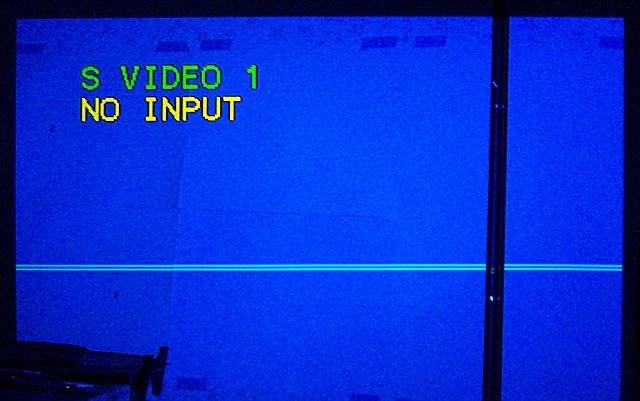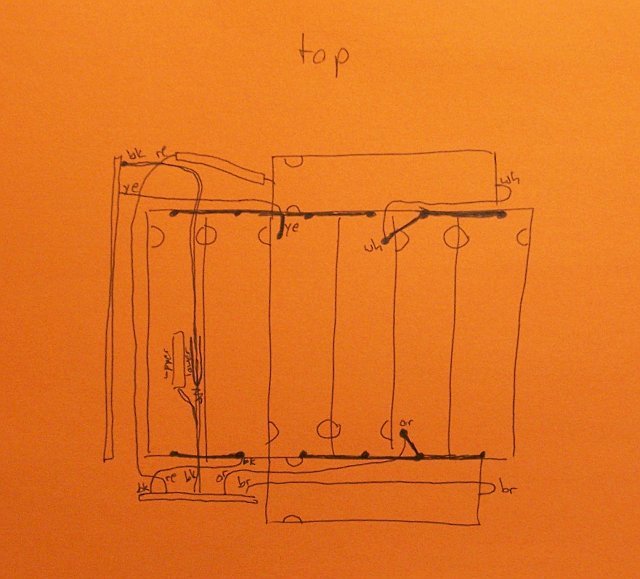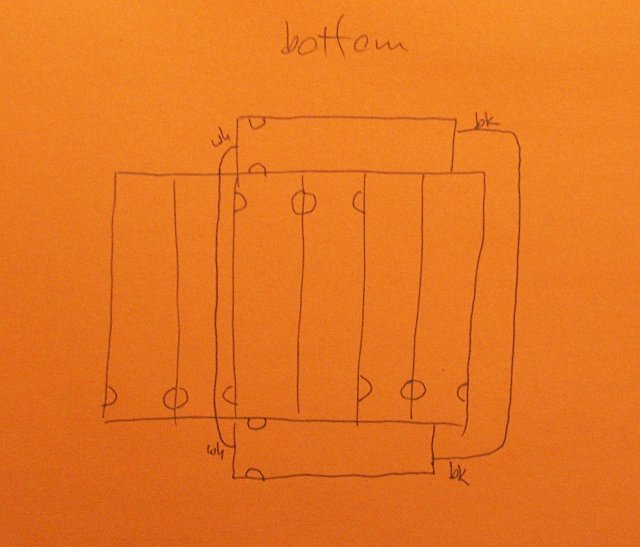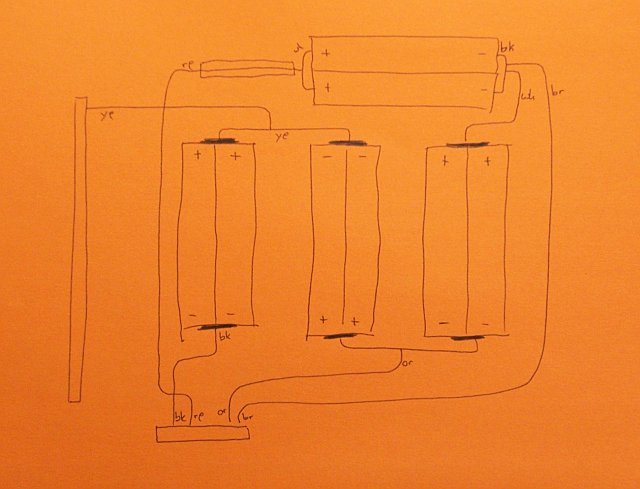I recently bought an ancient Sony “LCD Data Projector VPL-351Q” (video projector) on eBay for a reasonably modest price, without realizing just how ancient (and huge) it was. Fortunately, I was shopping geographically and was able to pick it up in person; it would have cost me a fortune to ship.
I’m interested in setting up a projector in the family room for watching movies, and this was a very affordable way to experiment before committing to an expensive course of action.
That’s my 19″ stereo cabinet this thing is sitting on, with candlesticks elevating the front feet. It’s immense.
Old Lamp (Bulb)
Each time I power up the projector, it tells me that its lamp is old and needs to be replaced soon, which is no great surprise. (The onset of a lamp replacement warning seems to be a pretty strong motivator to retire projectors that are getting old anyway.) Of course, the few vendors I can find selling replacement lamps want $500 and up for them — a healthy order of magnitude more than I paid for the projector. Ha ha. This lamp is a bit dim, but not $500 dim.
I’m very curious how the projector knows the lamp is old — by counting hours of use (with a timer that I could reset?), or by monitoring lamp current. I’m also intrigued by the idea of rebuilding the lamp using something else — an automotive halogen bulb, perhaps. I assume I’d need to reuse the same reflector, and I think I might be able to manage it.
I’d also have to rig a different power supply for the replacement bulb — the original appears to run on 70V. The real problem would be if the projector monitors the bulb voltage or current (that I was no longer using) and shuts down if it seems improper. I’m not sure I’d be willing to go to the effort to rework or disable such a circuit.
Green Lines
Worse than the brightness, though, is a pair of green lines across the screen, just below the middle of the display. When I got it home and discovered them, I popped the case to have a look and found that the projector has a beam splitter, three monochrome LCD screens with color gels, and a beam . . . uh . . . unsplitter. So it’s plausible that the problem is isolated to the green LCD, and perhaps is nothing more than something is wrong with a row control line.
The black line, BTW, is a halogen torchiere — I’m temporarily projecting this onto the wall behind the couch. We’ll rearrange the furniture if it works out.
Inside the case, each LCD has two flex-PCB cables, presumably for row and column select. If the silk-screened labels are to be believed, the connectors in the upper center and right of the picture control the blue LCD, the lower center and left control green, and the one on the left plus the one disappearing off the upper left control red.
LCDs with which I’m familiar are clear when idle, and opaque when active. (Think of an LCD calculator or monochrome PDA — they’re grey when they’re off, not black.) If that’s how these LCDs work, then the bright green lines are rows that are letting green light through all the time — rows that are transparent all the time — rows that are never getting activated. Maybe I just had a bad connection on a pin or two.
(The connectors don’t have nearly as many pins as the horizontal and vertical resolution of the LCD, so my hypothesis isn’t perfect. A one-to-one match between control lines and rows would make a pretty compelling case. But even with row multiplexing or addressing, a single address line could still impact only one or two lines. Mmmmm . . . okay, not really; at least not two that close together. But bear with me.)
So the first thing I did was pull the cables for the green LCD, clean their contacts, and reassemble. Alas, no change.
Cold Solder?
Still chasing the notion of a bad connection, I wondered whether one of the ribbon sockets might have a bad solder joint. Logically it should be the green row controller; and since the LCD has lower vertical resolution than horizontal, that means it should be the smaller of the two green connectors — the one in the lower left.
Tonight I put the SMT tip on my soldering iron and went to reheat the solder job on the green connectors — on both green connectors, for good measure. I did reheat them — I made some nice solder bridges, and I think lifted a trace or two. When I tested the projector again, I had every seventh blue column missing (I had absent-mindedly touched up the wider blue connector also — so wide == columns), and some other strange artifacts.
Not yet deterred, I reheated the solder joints again. This time, though, I used the heat gun to do a more consistent job. I was concerned that the sockets were plastic and would melt before the solder reflowed; but I kept a close eye on them, and although they got a bit darker, they didn’t melt a bit. I knew I got the solder to reflow because the SMT slide switch actually tipped over sideways from the airflow at one point, then popped itself back up when I backed away.
The heat gun was the right approach and surface tension is my friend, because that treatment fixed the ills I had just caused. The projector is now back to two horizontal green lines.
What Next?
I’m curious how the ribbon cables attach to the LCDs. It still seems plausible that I have a bad connection somewhere, and perhaps that bad connection is at the green LCD itself. LCD elements that I’ve played with don’t have wire connections — everything on the glass is next to invisible, as if it’s painted on with disappearing ink. Connections are made by pressing metal or anisotropic rubber contacts against the traces on the glass — maybe one of those connections needs cleaning?
I’m willing to dig in and examine the LCDs, but I’m leery of unmounting them. They’re obviously positioned very precisely to get the three screens’ pixels to align on the output, and I haven’t looked closely enough yet to see how that alignment is done. I’ll want to be sure that I can get the screens realigned properly before I consider unmounting one to examine its connectors.
If the problem isn’t the green screen itself, then likely a driver chip is bad, or has a bad connection. I’ll get there eventually.